Learn how to enable the HMD Enable Pro companion app to allow device tracking
The HMD Enable Pro companion app enables IT Admins to send push-notifications and track the location of the company owned Fully Managed and Kiosk mode devices on a map.
The app is distributed to your EMM Enterprise as a private Google Play app. The distribution is handled in the background, and all you need to do is turn on the companion app from a policy. The EMM system will handle the installation and take the users through the necessary steps.
The push-notification support will be available from Companion app version 1.2.0 onwards. Release expected on W10 2022.
Message option is disabled for devices that do not have the updated companion app installed.
Group messages can be sent, devices without updated version will not receive messages until update is installed.
Enabling HMD Enable Pro companion app and features
- To enable installation of the Companion app and push-notifications, select the Install companion app on device enrolment option from the policy details or from the Create policy Wizard
- If you want to enable the location tracking, select the Enable location tracking option
- A. The minimum tracking interval is 15 minutes. The new 1.2.0 companion app will track live location with more frequent interval when the device is moving.
- Enabling location sharing and location mode will be automatically turned on to required settings on the Location services card.
NOTE: Location tracking is not available for Work profile devices. Please make a separate policy for Work profile devices.
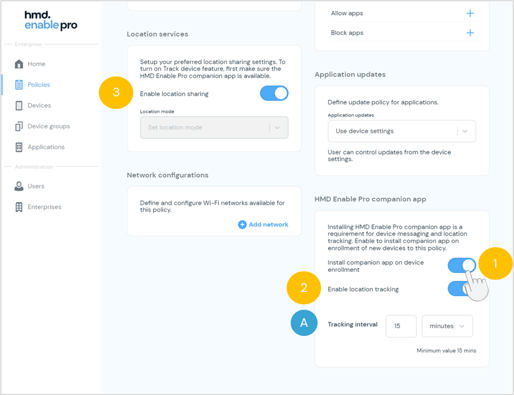
Enrolling a device with tracking on
- Start enrollment as normal at the device start-up using the QR code enrolment.
- Follow the enrolment steps on the device until you see the Your work checklist.
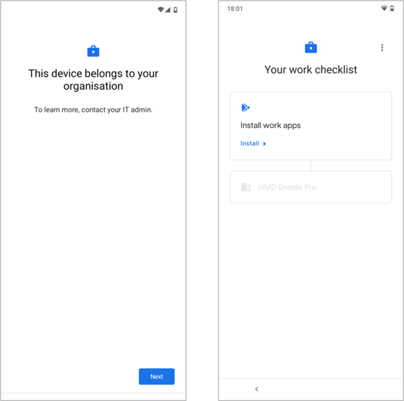
- Select Install
- Select Next
- Select Set up
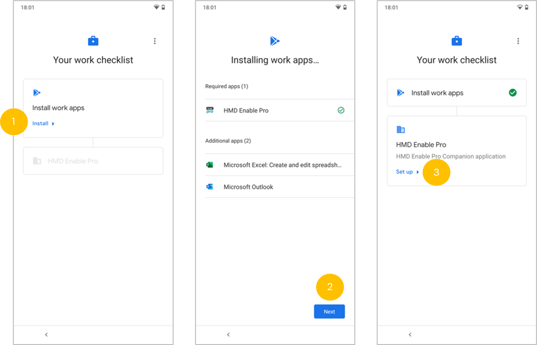
-
Accept the terms from the check box and select Enroll.
-
The enrollment of the companion app begins.
-
The user is automatically taken to the device launcher once enrolment is complete.
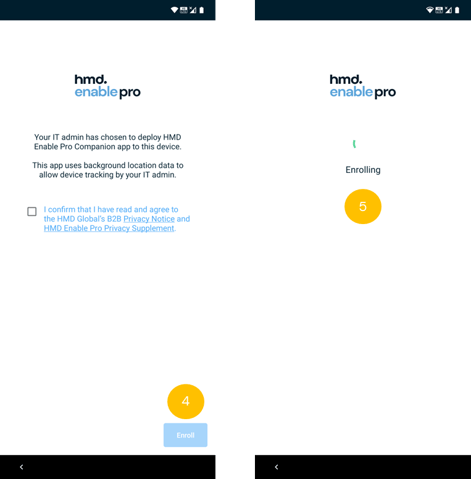
Didn't find what you were looking for? For further assistance, please contact our team here.
.png?height=120&name=MicrosoftTeams-image%20(86).png)