Learn how to invite and import users in the HMD Enable Pro management console
Invite new users to an existing enterprise
New users can be invited to existing enterprises from the enterprise more menu.
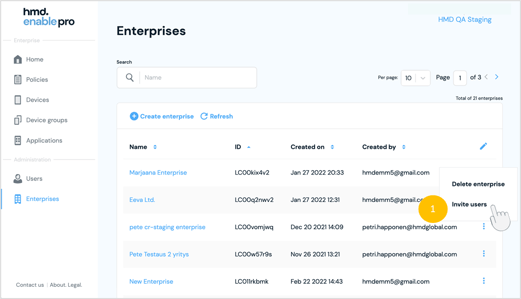
- From the Enterprise more menu, select Invite users option
- Enter the user details
- Select the desired user role
- Select Next
- On the second page, you can optionally grant the user an access to also other enterprises than the enterprise selected at step 1.
- The role selected in step 1 will apply to all enterprises.
- Selected enterprise is pre-selected. The role selected in step 1 will apply to all enterprises.
- Select Invite when you are done.
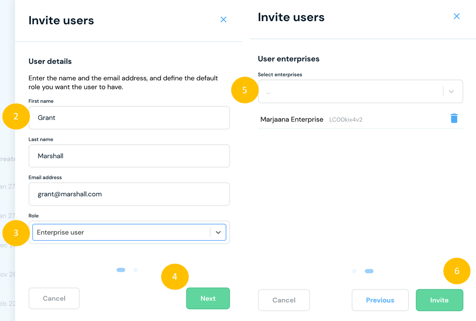
Assign new users to enterprises
New users can be assigned to existing enterprises when they are invited to the system.
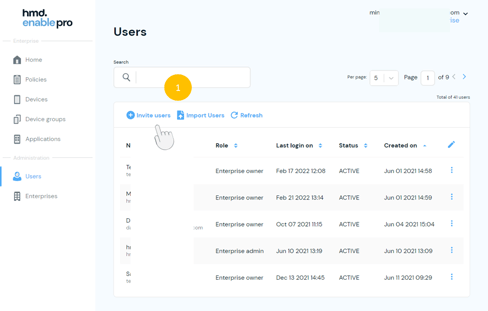
- Select Invite users option
- Enter user details
- Select user role
- Enterprise owner (System administration & Device management)
- Add and edit all enterprises
- Invite and edit all users
- Add private apps and create collections
- Enroll devices, view all devices, and add and deploy policies to managed devices
- Enterprise admin – Enterprise administration & Device management
- Invite and edit users within an Enterprise
- Add private apps and create collections
- Enroll devices, view all devices, and add and deploy policies to managed devices
- Enterprise user – Device management
- Add private apps and create collections
- Enroll devices, view all devices, and add and deploy policies to managed devices
- Observer – Viewer rights
- View private apps and collections
- View policies and devices
- View device details
- Observers do not have ability to edit any of the details within the enterpriseSelect user role
- Enterprise owner (System administration & Device management)
- Select Next
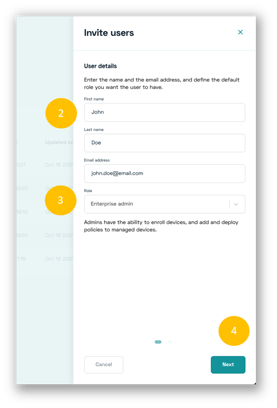
- Add enterprises by selecting them from the drop-down list
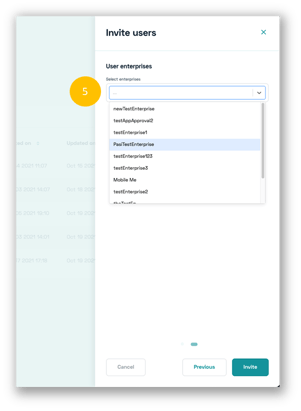
6. Remove enterprises from the Delete option
7. Once you are done select Invite option
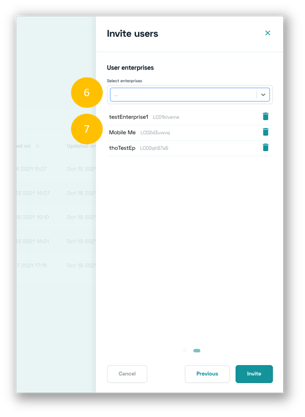
Add users from AD
Users can also be imported from Azure AD using a CSV file. Use the export feature from the AD to generate the correct CSV file.
- On the HMD Enable Pro console select Import users option
- Select Choose file and navigate to your CSV file. Select the file.
- Select Assign to enterprise and select the target enterprise
- Select desired user role
- Select Accept
- The users will be imported in a bulk with the selected settings.
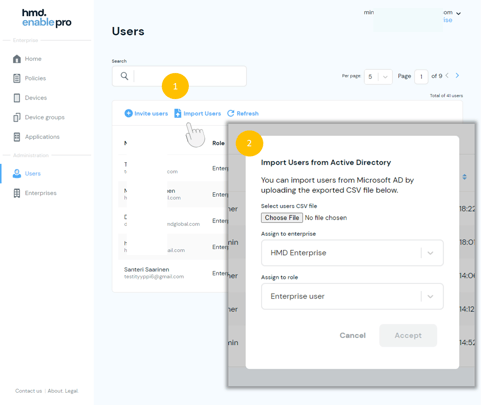
Didn't find what you were looking for? For further assistance, please contact our team here.
.png?height=120&name=MicrosoftTeams-image%20(86).png)