Learn how to enable and setup two-factor authentication for enterprise and users
Two-factor authentication basics
Google Authenticator
Authentication uses the Google Authenticator. The Google Authenticator app is available from Google Play store or App Store. Instruct your console users to download the authenticator app from applicable app store per their device.
Enabling 2FA (per enterprise)
Two-factor authentication can be enabled for an enterprise, either on enterprise creation or when editing existing enterprise. All users that are part of a 2FA-enabled enterprise will be forced to use two-factor authentication on subsequent logins.
If authentication is disabled and user is no longer part any enterprise using 2FA, user can again login using only credentials.
Enabling 2FA for an Enterprise and users
Enabling a 2FA for an enterprise
Depending on your user role:
- A: As enterprise level admin, select user menu and select the enterprise name
- B: As enterprise owner with full access, navigate to Enterprises and select enterprise name from the All enterprises table.
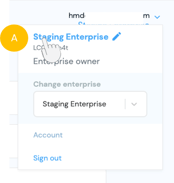
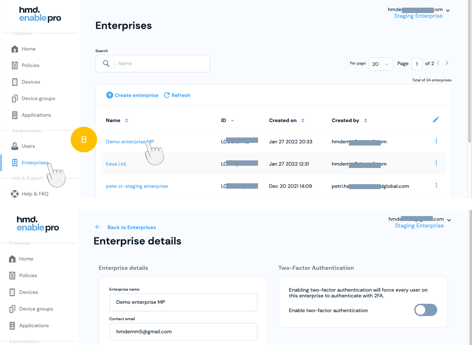
- 2. From the Enterprise details view enable 2FA from the Enable two-factor authentication toggle
- 3. This will immediately enable 2FA for the specific enterprise and all users with access to the enterprise.
All users that are part of a 2FA-enabled enterprise will be forced to use two-factor authentication on subsequent logins. If authentication is disabled and user is no longer part any enterprise using 2FA, user can again login using only credentials.
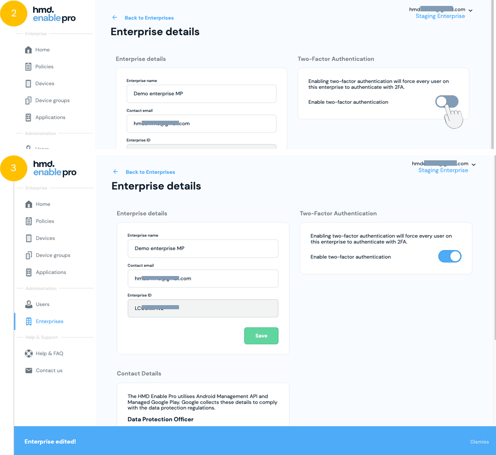
Setting up 2FA upon login
When 2FA is enabled for an enterprise, user will see the Two-factor authentication prompt upon subsequent logins and logged in users will be directed to enable to 2FA flow immediately.
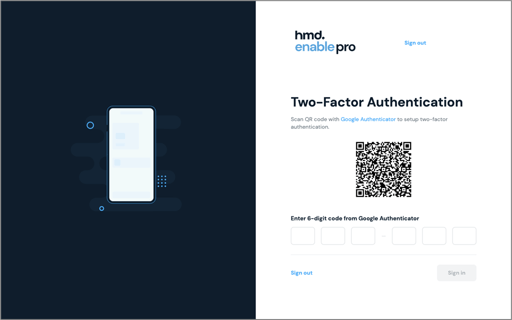
- Scan the QR code with the Google Authenticator app
- Note that the Google authenticator app needs to be installed before the setup can be done.
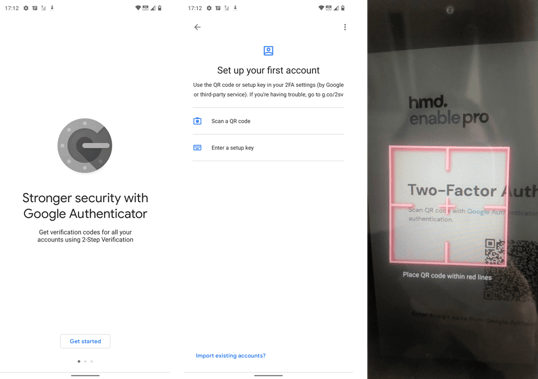
- Note that the Google authenticator app needs to be installed before the setup can be done.
- Enter the code from the Google Authenticator app
- Select Sign in
- Note that the Google authenticator app needs to be installed before the setup can be done.
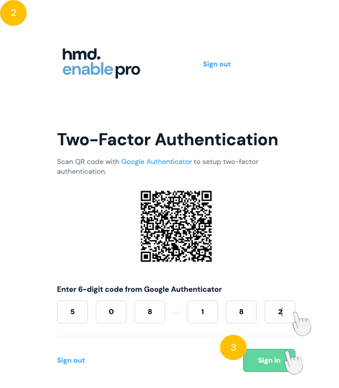
Didn't find what you were looking for? For further assistance, please contact our team here.
.png?height=120&name=MicrosoftTeams-image%20(86).png)